Hỏi đáp
Trình quản lý vDisplay
Trình quản lý vDisplay giúp tăng năng suất của bạn và đặt các điều khiển Menu trên màn hình (OSD) trực tiếp trên màn hình của bạn. Ở đây, bạn có thể điều chỉnh màn hình của màn hình một cách nhanh chóng và dễ dàng, tăng hiệu suất sử dụng và làm cho trải nghiệm xem của bạn thoải mái hơn.
Màn hình VP Series nào hỗ trợ vDisplay Manager?
Hiện tại phần mềm vDisplay Manager chỉ hỗ trợ các sản phẩm thuộc dòng VP Series gồm: VP2458, VP2771, VP2785-4K, VP2468, VP2768, VP2768-4K, VP3268-4K, VP3481, VP3881
Tôi có thể tìm Trình quản lý vDisplay tại đâu?
Trình quản lý vDisplay có thể tải về tại softwareLink ColorPro hoặc nhấp vào đây here .
Sau khi tải xuống hoàn tất, khởi chạy tệp cài đặt và làm theo hướng dẫn trên màn hình để cài đặt phần mềm.

Khi quá trình cài đặt hoàn tất, nhấn vào biểu tượng Trình quản lý vDisplay để khởi chạy phần mềm.
Chế độ PBP (Picture-by-Picture) có thể hỗ trợ bao nhiêu màn hình?
Mẫu của màn hình sẽ xác định được bao nhiêu màn hình có thể được hỗ trợ và cách chia màn hình.

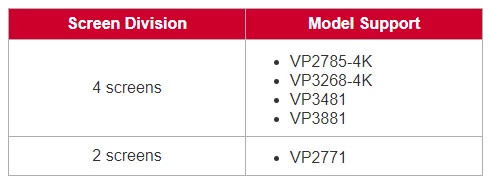
Các màn hình VP nào hỗ trợ tính năng Auto Pivot?
- Các màn hình VP sau hỗ trợ tính năng Auto Pivot: VP2458, VP2771, VP2785-4K, VP2468, VP2768, VP2768-4K, VP3268-4K.
- Chú ý: Màn hình VP3481 và VP3881 không hỗ trợ tính năng Auto Pivot.
Làm thế nào để cập nhật firmware cho màn hình?
- Nhấn vào tiện ích con Nâng Cao, sau đó chọn Thông tin

- Kết nối cáp USB loại B đực (hình vuông với 2 góc cắt) vào cổng USB Type-B của màn hình. Sau đó, kết nối đầu còn lại của cáp vào cổng USB trên máy tính của bạn.

- Nhấn vào Cập nhật để nâng cấp phần mềm firmware của màn hình của bạn, và đợi cho đến khi quá trình nâng cấp hoàn tất.
Để màn hình hoạt động tốt nhất, chúng tôi khuyến nghị người dùng nên cập nhật màn hình lên phiên bản firmware mới nhất. Sử dụng cáp USB và công cụ cập nhật firmware, bạn có thể dễ dàng cập nhật firmware của màn hình bất kỳ lúc nào.
Để cập nhật firmware, vui lòng làm theo các bước sau:Tự động xoay
Tại sao tôi không tìm thấy link tải về Auto Pivot?
Chức năng Auto Pivot đã được tích hợp vào phần mềm vDisplay Manager. Cả phiên bản cho Windows và Mac của vDisplay Manager đều hỗ trợ tính năng này. Bạn có thể tải vDisplay Manager từ website ViewSonic: ColorPro website
Tại sao tôi không thể sử dụng Auto Pivot?
- Vui lòng kiểm tra xem màn hình của bạn có trong danh sách các mẫu được hỗ trợ hay không. Hiện tại, chỉ các mẫu sau đây được hỗ trợ: VP2468/VP2768/VP2768-4K/VP2771/VP2775/VP2785-4K/VP3268-4K.
- Vui lòng kết nối/bật nguồn màn hình trước khi áp dụng chức năng Auto Pivot.
Tại sao chức năng Auto Pivot không thể phát hiện trạng thái của màn hình của tôi?
Chức năng Auto Pivot sử dụng DDC/CI để giao tiếp với màn hình. Hãy đảm bảo không tắt cài đặt DDC/CI trên màn hình khi bạn đang sử dụng chức năng Auto Pivot.
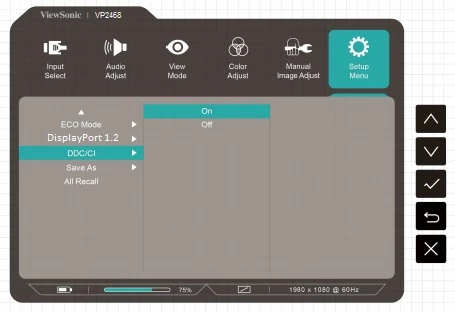
- Vui lòng cập nhật firmware của màn hình của bạn lên phiên bản mới nhất để có hiệu suất tốt nhất từ chức năng Auto Pivot.
- Nếu phiên bản firmware của màn hình VP2468 của bạn là M001 hoặc M002, vui lòng đảm bảo cài đặt OSD Pivot của bạn đã được đặt thành Auto.
- Vui lòng đảm bảo rằng chức năng Auto Pivot của bạn đã được đặt thành Auto.

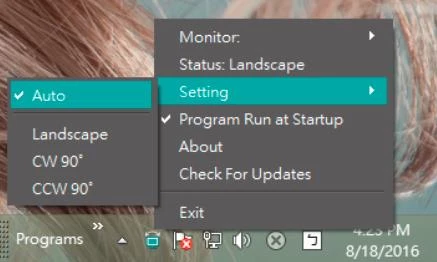
Bạn có thể bỏ chọn chức năng Auto Pivot hoặc áp dụng All Recall từ Menu Thiết lập OSD của màn hình.
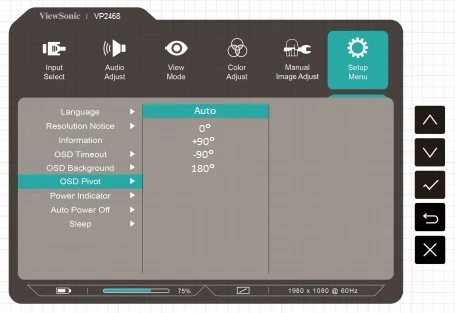
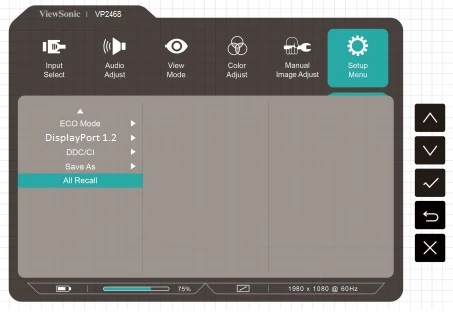
Tại sao màn hình/cửa sổ của tôi không thể xoay để phù hợp với hướng của màn hình?
Chức năng pivot của màn hình OSD chỉ hoạt động cho cửa sổ OSD chính nó. Bạn cần cài đặt ứng dụng "Auto Pivot" để hệ điều hành của bạn tự động xoay theo hướng của màn hình.
Mac OS có hỗ trợ ứng dụng Auto Pivot không?
- Ứng dụng "Auto Pivot" cho phiên bản Microsoft Windows hiện có sẵn. Phiên bản cho hệ điều hành Mac OS sẽ ra mắt sau.
- Hiện tại, phiên bản "Auto Pivot" cho hệ điều hành Microsoft Windows là phiên bản duy nhất có sẵn. Phiên bản dành cho hệ điều hành Mac OS đang trong quá trình sản xuất và sẽ sớm ra mắt.
Làm thế nào để tắt tính năng Auto Pivot?
Từ màn hình/cửa sổ Hệ điều hành, bạn có thể thiết lập cài đặt Hướng hiển thị sang Chế độ Ngang, CW90°, CCW90° hoặc tắt ứng dụng "Auto Pivot".
Những màn hình nào của ViewSonic tích hợp tính năng Auto Pivot?
Chỉ hỗ trợ các mẫu cụ thể, chẳng hạn như VP2468/VP2768/VP2768-4K/VP2771/VP2775/VP2785-4K/VP3268-4K.
Tự động phát hiện
Tại sao màn hình của tôi không thể tự nhận tín hiệu đầu vào?
- Chức năng tự động phát hiện tín hiệu đầu vào chỉ có sẵn cho các mẫu cụ thể. Vui lòng kiểm tra Hướng dẫn Người dùng để xem màn hình của bạn có hỗ trợ chức năng này hay không.
- Chức năng tự động phát hiện tín hiệu đầu vào đã bị tắt mặc định, bởi vì có thể xảy ra vấn đề về tương thích giữa các thiết bị.
Làm thế nào để tôi bật chế độ tự động nhận nguồn tín hiệu?
Bạn có thể kích hoạt chức năng tự động phát hiện tín hiệu đầu vào bằng cách thực hiện các bước sau: "Danh mục >> Chọn nguồn tín hiệu >> Tự động bật".
Cân màu
Tại sao ứng dụng Cân Màu không hỗ trợ thiết bị X-Rite ColorMunki?
Ứng dụng Colorbration hiện tại hỗ trợ ViewSonic CS-XRi1, X-Rite i1Display Pro và X-Rite i1 Pro2.
Gặp vấn đề với ứng dụng Colorbration
- Đối với người dùng sử dụng kết nối HDMI hoặc Displayport, hãy cũng kết nối cổng USB Type-B của màn hình với cổng USB Type-A của máy tính.
- Đối với người dùng sử dụng kết nối USB loại C, bạn có thể thực hiện một trong các cách như Kết nối bằng cáp USB Type-C
hoặc
kết nối HDMI/DP và USB loại A vào màn hình qua một bộ chuyển đổi USB Type-C.
*Chỉ tương thích với ứng dụng Colorbration phiên bản 1.5.0 trở lên - Ứng dụng Cân Màu có thể xung đột với các ứng dụng khác, chúng tôi khuyến nghị người dùng tắt các ứng dụng khác để bắt đầu quá trình hiệu chỉnh màu sắc.

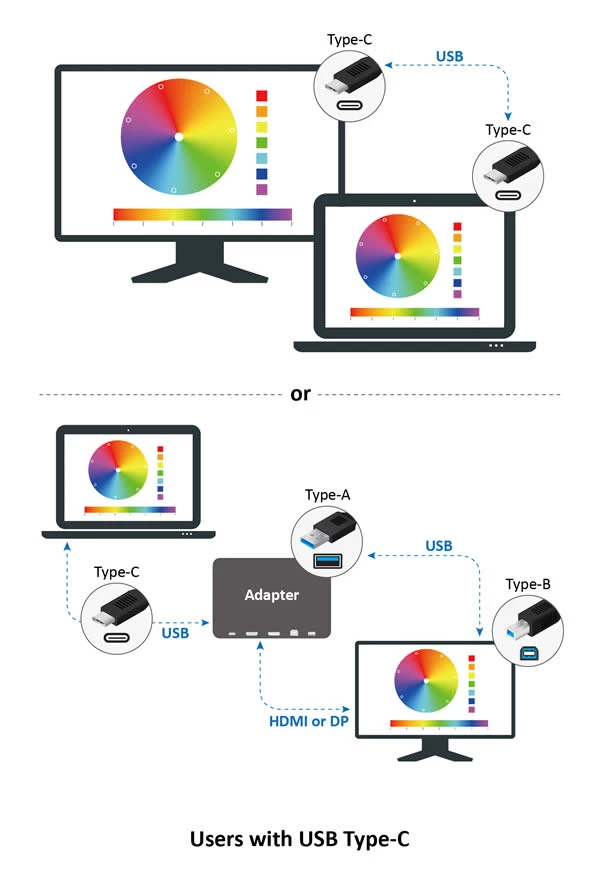
DisplayPort 1.2
Tại sao màn hình không hiển thị bất kỳ thứ gì sau khi tôi kết nối đầu vào DisplayPort?
Vui lòng đảm bảo rằng đầu vào DisplayPort của bạn đã được kết nối vào cổng DisplayPort hoặc cổng mini DisplayPort của màn hình, và không phải cổng đầu ra DisplayPort. Nếu bạn đang sử dụng DisplayPort 1.1, vui lòng tuân theo các bước sau: "Menu >> Menu Thiết lập >> DisplayPort 1.2 Tắt".
DisplayPort Daisychain
Daisy chaining generally involves connecting multiple devices in a linear sequence using a single cable path. It reduces cable clutter and simplifies connections, making it a great option for expanding display setups. Check out this article to learn how to connect multiple monitors with daisy chaining.
Tính năng Daisychain có thể kết nối tối đa bao nhiêu màn hình?
You can connect up to four monitors using the Daisy Chain connection, depending on your device’s specifications and the type of monitors you are using. For detailed guidance, refer to the Daisy Chain Solutions eBook to check the exact number of monitors supported by your setup.
Làm thế nào để sử dụng tính năng MST Daisy Chain qua cổng DP?
Trước hết, vào menu OSD và chọn Nguồn Đầu Vào ➝ Tự động nhận diện ➝ Tắt.
Sau đó, chọn Menu Cài đặt ➝ MST ➝ Bật (On).
Hiện tượng giữ hình ảnh/ bám hình ảnh
Điều này là một hiện tượng bình thường đối với màn hình sử dụng tấm nền IPS. Càng lâu một hình ảnh bị để lại tĩnh trên màn hình, thì hiện tượng bám hình sẽ trở nên rõ rệt hơn. Để ngăn chặn hiện tượng bám hình, hãy kích hoạt chức năng màn hình chờ trên màn hình của bạn để đảm bảo rằng hình ảnh không bị đứng yên trên màn hình trong thời gian dài.
Cập nhật firmware màn hình
Làm thế nào để kiểm tra firmware hiện tại của màn hình?
Truy cập OSD >> Menu Thiết lập >> Thông tin, nơi bạn sẽ thấy phiên bản FW hiện tại của bạn. Đối với các phiên bản VP2468 M001 và M002, chức năng này không được hỗ trợ. Nếu bạn không thể tìm thấy phiên bản FW trên trang Thông tin, vui lòng cập nhật lên phiên bản M003 hoặc phiên bản mới nhất.
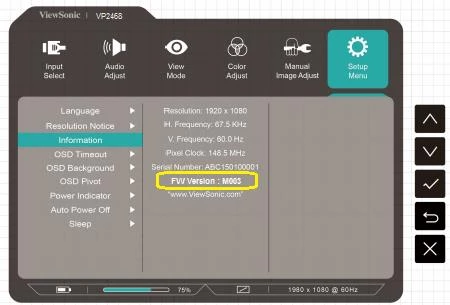
Làm thế nào để cập nhật firmware cho màn hình?
- Bạn có thể truy cập http://color.viewsonic.com/support/software/ để kiểm tra và tải về phiên bản firmware mới nhất.
- Trước khi sử dụng công cụ cập nhật, vui lòng đảm bảo rằng dây cáp USB của màn hình đã được kết nối vào cổng USB upstream trên màn hình và vào một cổng USB trên máy tính/ laptop của bạn.

"FW_Update_Tool_with_VP2468_M003" được cài đặt trên Windows 10 Anniversary Update. Nó đã được sửa trong phiên bản "FW_Update_Tool_with_VP2468_M004". Vui lòng tuân theo hướng dẫn từng bước dưới đây để giải quyết vấn đề. Khi bạn chạy chương trình, cửa sổ chương trình chính sẽ hiển thị với thông báo lỗi ở dưới cửa sổ.
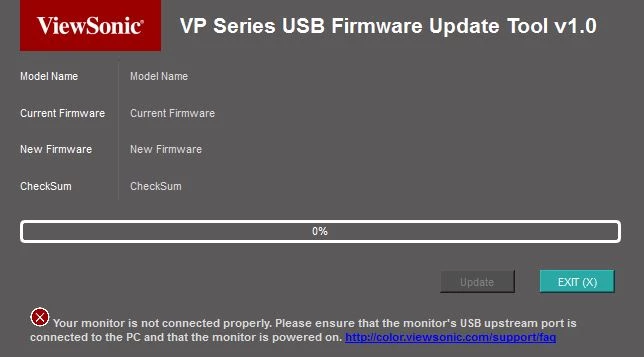
Thông báo lỗi Windows có thể xuất hiện sau vài giây.
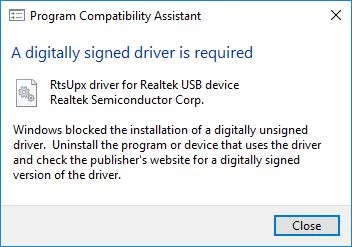
Vui lòng đóng cả hai chương trình và thông báo lỗi, và tuân theo các bước dưới đây để khắc phục vấn đề.
Bước 1: Mở Trình duyệt Tệp, di chuyển đến thư mục Windows và nhấp vào thư mục đó.
Bước 2: Tìm thanh tìm kiếm ở góc trên bên phải của cửa sổ Trình duyệt Tệp.
Bước 3: Bắt đầu gõ tên tệp "rtsupx.sys".
Bước 4: Kết quả tìm kiếm sẽ bắt đầu hiển thị các mục tương ứng. 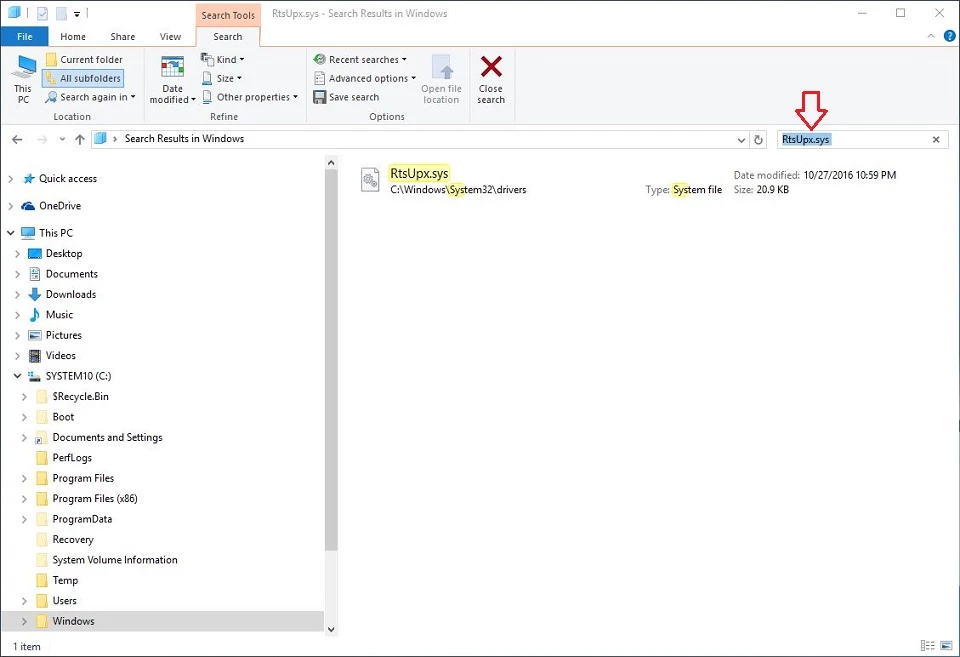
Bước 5: Hãy xóa tệp đã tìm thấy và nhấn nút "Tiếp tục" khi hệ thống yêu cầu quyền của người quản trị để xóa tệp này. 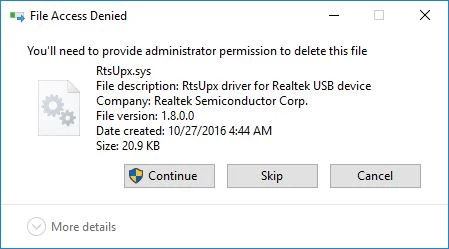
Bước 6: Tải xuống "FW_Update_Tool_with_VP2468_M004" hoặc phiên bản mới nhất. Chạy chương trình cài đặt và tuân theo hướng dẫn trên màn hình để cài đặt phần mềm mới nhất. 
Bây giờ bạn có thể phát hiện màn hình một cách chính xác và bắt đầu cập nhật firmware mới cho màn hình ViewSonic VP2468.
ColorPro Sense
Đã nhận diện được mã màu Pantone và phát hiện ra sự khác biệt về màu sắc. Vui lòng kiểm tra lại.
- Hãy đặt ColorPro Wheel lên khu vực màu.
- Chú ý không nhấn quá mạnh ColorPro Wheel lên bề mặt màn hình.
- Giữ nguyên vị trí ColorPro Wheel cho đến khi có hướng dẫn tiếp theo hiển thị trên màn hình.
- Đảm màu khu vực màu đã chọn đã nằm trong ColorPro Wheel.
Việc hai màu này trông khác nhau là điều bình thường. Mã màu Pantone mà chúng tôi hiển thị chỉ là sự "phù hợp tốt nhất" trong số các mã màu Pantone trong hướng dẫn màu bạn đã chọn, phù hợp với màu bạn đã thẩm thấu. Điều chúng tôi có thể hiển thị giới hạn bởi phạm vi màu sắc trong hướng dẫn màu đó. Tuy nhiên, vui lòng đảm bảo rằng:
Chúng tôi cũng đề nghị, để có trải nghiệm tốt hơn, hãy đặt màn hình của bạn vào chế độ sRGB D50, vì điều kiện xem các thẻ màu Pantone cũng được đặt ở chế độ sRGB D50.
Tại sao vùng màu đã chọn của tôi lại nhỏ đến mức tôi gần như không thể đưa nó vào ColorPro Wheel?
Đôi khi, bạn có thể thấy vùng màu đã chọn rất nhỏ.
Hiện tượng này thường xảy ra đối với người dùng sử dụng Mac. Trong trường hợp này, vui lòng điều chỉnh kích thước văn bản bằng cách điều chỉnh kích thước hiển thị trong Tùy chọn Hệ thống > Màn hình để làm to hơn tất cả mọi thứ.
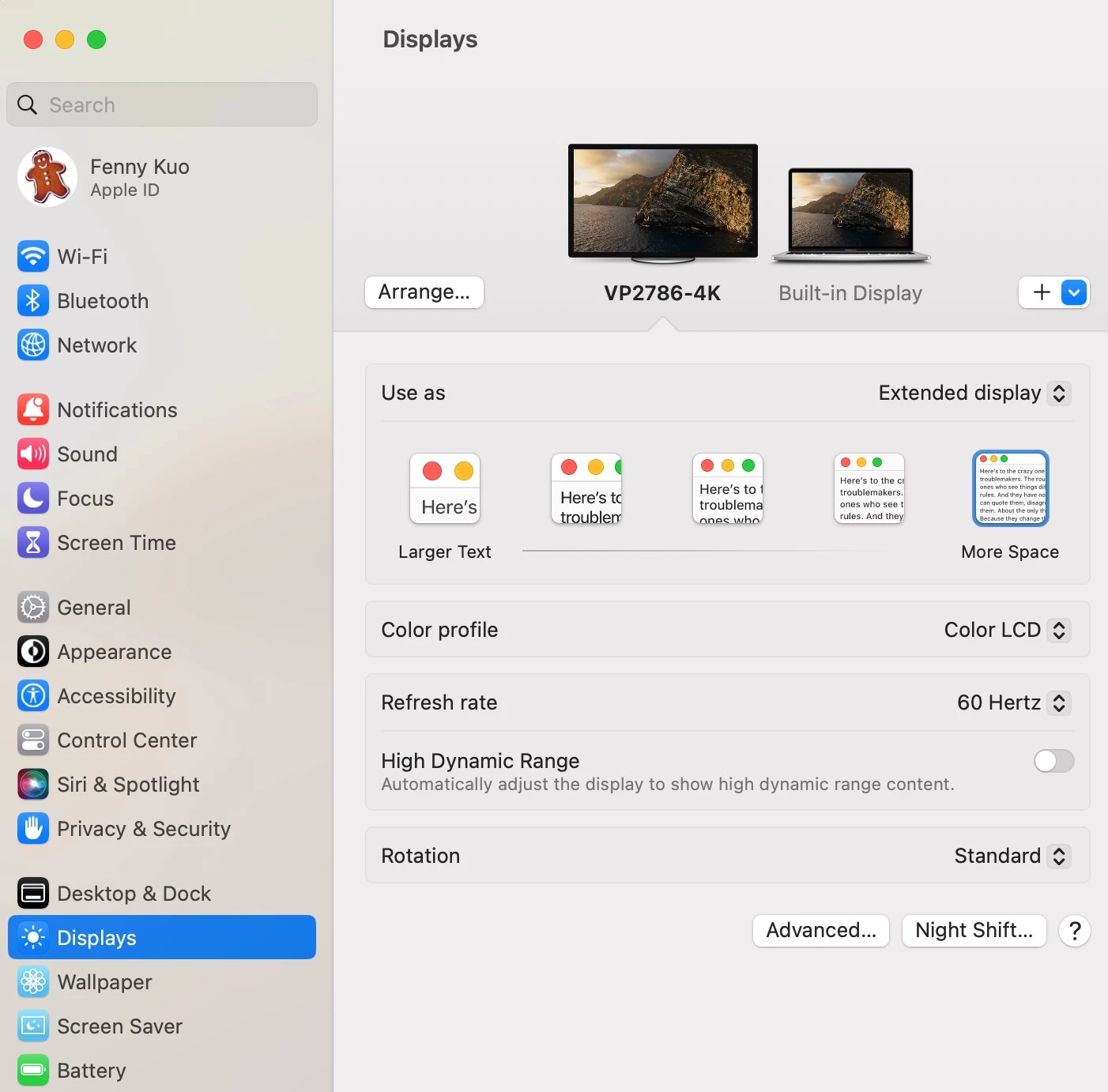
Tại sao tôi không nhận được email xác minh/mật khẩu mới?
Vui lòng kiểm tra xem email có bị chuyển đến thư mục rác hoặc thư rác không.
Miễn là bạn đã thực hiện bất kỳ thay đổi nào trên bảng màu của bạn, hãy nhớ nhấn nút "Lưu" trước khi chuyển sang trang khác.
Tại sao một số nút trong cửa sổ thông tin màu lại bị làm mờ?
Bạn có thể xem cửa sổ thông tin màu từ nhiều nơi, nhưng với thông tin và các tác vụ khác nhau đã được bật:
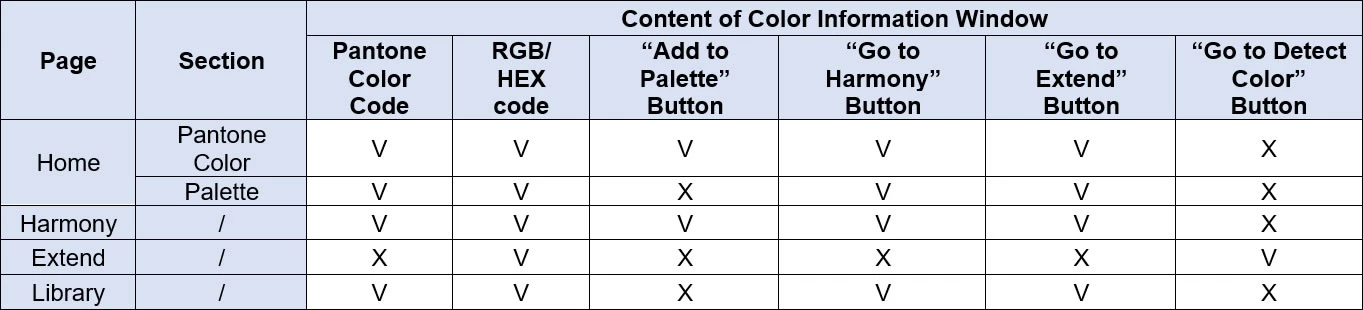
(V - Có sẵn/Đã kích hoạt; X - Không có sẵn/Chưa được kích hoạt)
(Đối với những tính năng chưa được kích hoạt, chúng sẽ không hiển thị hoặc bị làm mờ.)
Khác
Dòng sản phẩm VP có hỗ trợ kết nối Apple MAC Thunderbold?
Các kết nối Thunderbolt tương thích với tiêu chuẩn DisplayPort; bạn có thể sử dụng cáp mini DisplayPort để kết nối giữa cổng Thunderbolt của máy tính Apple MAC và cổng DisplayPort của màn hình dòng VP.
Làm thế nào để bật độ phân giải 4K với tần số 60Hz qua cổng USB Type_C?
Để kích hoạt chế độ 4K ở tốc độ là 60Hz qua USB, hãy vào Menu Thiết lập OSD → Chọn 'USB 3.1' → Chọn 'Tắt'.
Sử dụng cổng USB Type-C để hiển thị độ phân giải 4K với 60Hz yêu cầu bạn phải tắt USB 3.1.
** Hiện tại dòng sản phẩm màn hình đồ họa VP chỉ hỗ trợ độ phân giải 4K với 60Hz qua cổng USB Type-C:
- VP2785-4K
- VP3881
Sạc qua cổng USB
Các cổng USB của VP2468 có hỗ trợ việc sạc nguồn cho các thiết bị của Apple không?
- Các cổng USB hỗ trợ sạc nguồn cho thiết bị Apple với điện áp 5V và dòng điện 900mA.
- Cổng USB hạ lưu thứ tư có thể hỗ trợ sạc thiết bị khi màn hình ở chế độ "đứng đợi" (standby mode), nhưng tất cả các cổng khác chỉ sạc thiết bị khi màn hình ở chế độ "bật" (on).