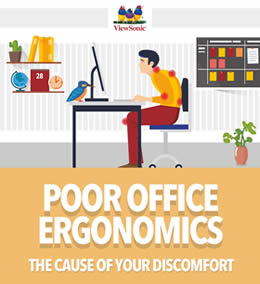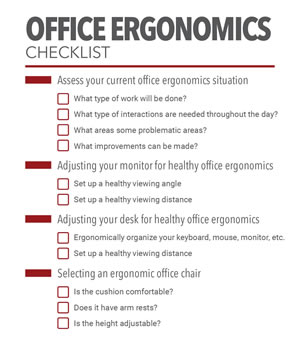23/03/2018
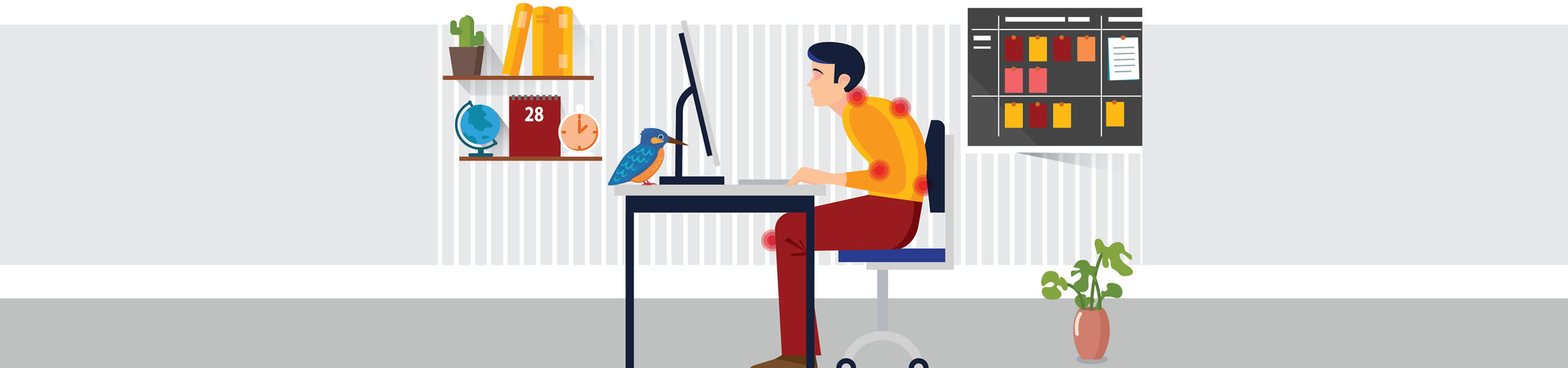
Office Ergonomics The Complete Guide
You may be wondering:
Why do I have a stiff neck/sore shoulders/back pain after long days at the office?
Is this just a normal part of everyone’s work life? Well the answer is no – it’s not normal.
What if we told you that all of this discomfort is actually avoidable?
Well today were going to break down why you’re feeling discomfort in the office and what you can do right now to fix it!
Poor office ergonomics: The cause of your discomfort
The fact of the matter is that office work can actually affect your body in more damaging ways than many physically demanding tasks.
Office ergonomics research has shown that sitting for extended periods of time is actually doing harm to your spine, shoulders, back, and neck. It should come as no surprise then that most of your discomfort after a long work day is actually stemming from poor office ergonomics.
Moreover, when your workspace isn’t designed with office ergonomic features in mind, bodily discomfort can be felt even stronger.
Below we will give you our complete guide to understanding and setting up a healthy office ergonomic environment.
What does “Office Ergonomics” actually mean?
Let’s get one question out of the way first:“What does office ergonomics even mean?”
The word ergonomics actually stems from the words ergon meaning work, and nomoi meaning natural laws.
It is, essentially, the study of designing equipment, devices, and processes that fit the human body.[1]
Ergonomics takes all human factors into consideration, including a person’s height, weight, sight, feel, etc.
Why should this matter to me?
Proper ergonomic design is needed to prevent repetitive strain injuries and other musculoskeletal disorders.
These injuries develop over time and can even lead to long-term disability![1]
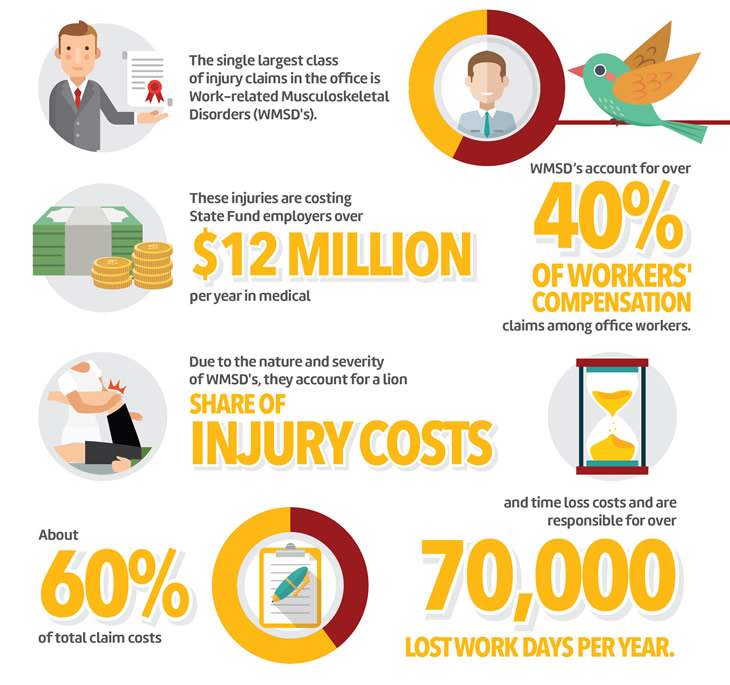
Why are injuries occurring in the office?
I’m sure we can all agree that technology has come a long way to improve our work lives. It has even changed the way we interact with others and our office environment!
Nowadays, everything on your work desk - computer, monitor, laptop, keyboard, etc. - all plays an integral part in your work life.
While these advancements in tech have improved our work lives, they are also straining our bodies at the same time.
Some companies have started to adapt to today’s working environment by making a shift to more dynamic work spaces, such as huddle spaces. As a result, however, employees are developing unhealthy postures that are negatively impacting their health without them even knowing it!
To put things into perspective:
Advancements in technology in the office are a type of double edge sword in a way.
It makes our jobs easier while at the same time creating problems for companies and employees that hadn’t existed before.
Luckily for us though:
Office product manufacturers already know this information and are putting more emphasis on ergonomic design. This includes desks, chairs, keyboards, computer monitors, and everything else in between.
One example of products designed with office ergonomics in mind is ViewSonic’s Office Ergonomic Monitor collection. These monitors have been designed specifically for improving comfort at work and reducing work related injuries.
Office products with an ergonomic design are particularly beneficial because we often use them for extended periods of time - every day.
Common injuries associated with poor office ergonomics
Musculoskeletal injuries and vision problems are common injuries resulting from poor office ergonomics.
The bad news for you is:
Your workers can get injured when their bodies are required to adapt to tasks that overextend their body's limits.
It gets worse:
According to the Washington State Office Ergonomic Research, the largest class of injury claims in the office is Work-related Musculoskeletal Disorders (WMSD's).
WMSD’s also account for over 40% of workers' compensation claims among office workers.
The bottom line is:
These injuries cost State Fund employers over $12 million per year in medical and time loss costs and result in over 70,000 lost work days per year! [2]
In fact, WMSD's are so severe that they account for a lion share of injury costs - about 60% of total costs.
How to identify work-related musculoskeletal disorders
- Muscle
- Tendon
- Ligaments
- Nerves
- Blood vessels
Symptoms include:
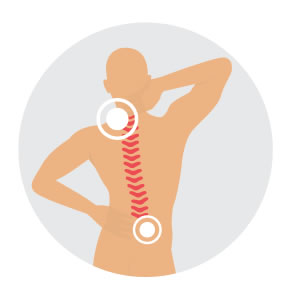
Pain in the fingers, wrists, or other parts of the body ranging from dull aching pain to sharp stabbing pain and even a burning sensation
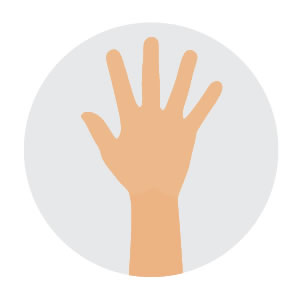
Tingling or numbness, particularly in the hands or fingers
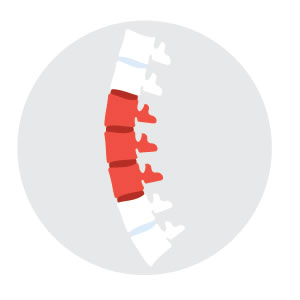
Swelling, inflammation, or joint stiffness
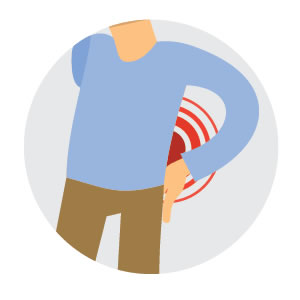
Loss of muscle function or weakness

Discomfort or pain in the shoulders, neck, or upper/lower back
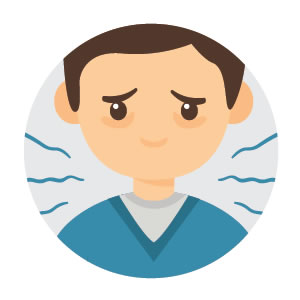
Extremities turning white or feeling unusually cold
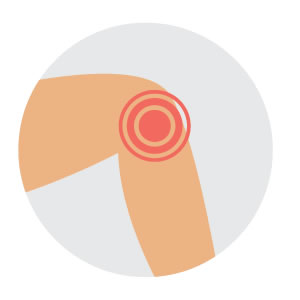
Muscle tightness, cramping, or discomfort
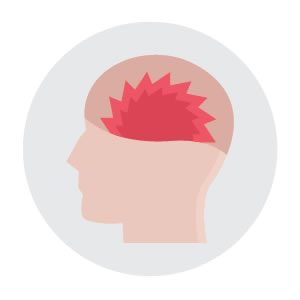
Clumsiness or loss of coordination
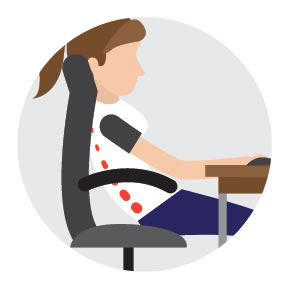
Range of motion loss
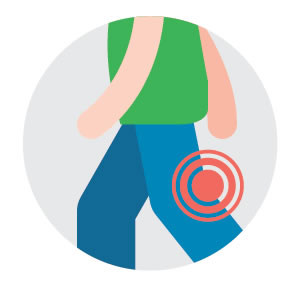
Discomfort when making certain movements
It’s important to note that:
WMSD's are prolonged injuries and have the potential to worsen over time. This can make them more costly when compared to sudden injuries such as a slip and fall. This also means that it can take a long time to get employees back to work, resulting in even higher medical and time loss costs.
To make matters worse:
There are often additional hidden costs from when workers use more sick leave or slow their work pace during the period before a WMSD claim is filed.
Benefits of healthy office ergonomics
Fortunately for us, poor office ergonomics is easy to remedy.
As you probably could have gathered, implementing healthy office ergonomics can help keep your body healthy and injury-free. If you’re an employer it can save you money and keep your business running smoothly.
In addition to creating a safer and healthier work environment, additional benefits of healthy office ergonomics also include the following:
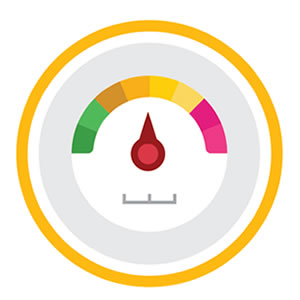
Increased productivity
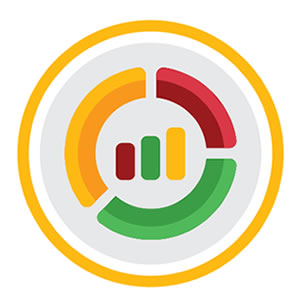
Improvements in the quality of work produced
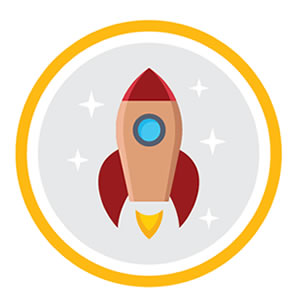
Boosted morale among employees

A reduction in employee turnover

More focus and concentration at work
How to Optimize Your Workspace for Healthy Office Ergonomics
The first step in implementing office ergonomics is to analyze the work environment you will be aiming to improve:
What type of work is done there?
What is the physical landscape like?
Analyzing where potential problems may lie and applying the appropriate office ergonomic procedures should be your goal during this phase.
You’ll find that in most cases only small changes will be needed to improve your office ergonomics.
In some rare cases you’ll find that an entire office ergonomics overhaul is needed. If this is the case, consider seeking professional consultation on how to improve your office ergonomics atmosphere.
For the purpose of today’s article, however, we’ll focus on building a solid foundation for healthy ergonomics.
Office work today involves a lot of time spent sitting.
While it may seem harmless, this action - day in and day out - has the potential to damage our bodies. Unfortunately, most of us won’t even realize this until they have already started to feel the effects of repetitive strain injury (RSI).
Have you ever experienced pinched nerves, headaches, or wrist injuries?
The root cause may be as simple as slouching and tensing your shoulders.
Before you start your office ergonomics audit, make sure to take a look at our “Office Ergonomics Checklist” to help get you started.
Below are some simple guidelines to follow to keep you comfortable and injury-free in the office.
Before you start your office ergonomics audit, make sure to take a look at our “Office Ergonomics Checklist” to help get you started.
Below are some simple guidelines to follow to keep you comfortable and injury-free in the office.
Here are some tips for you to set up your workspace and help to establish healthy office ergonomics
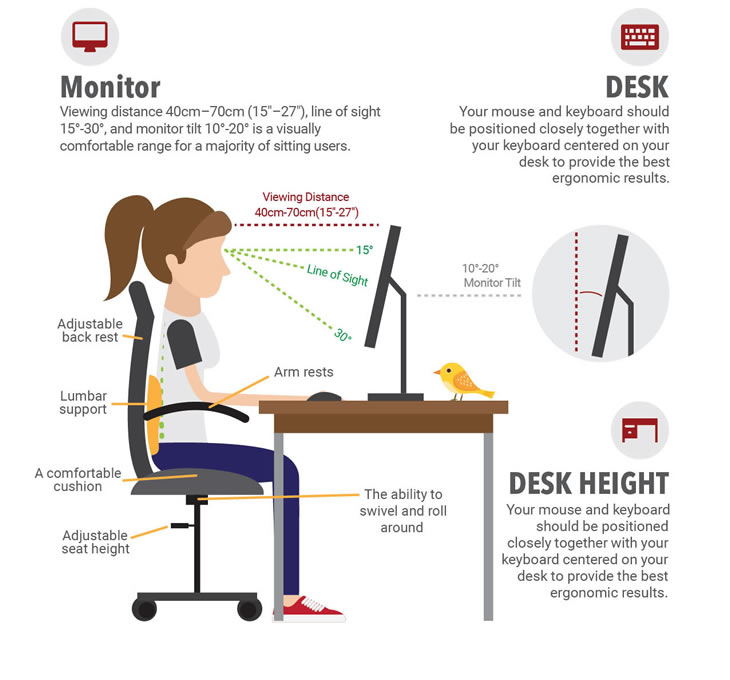
Monitor Ergonomics Features
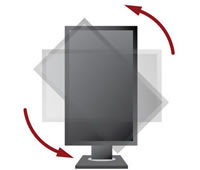
Pivot

Swivel

Height
Adjustment

Tilt
Monitor
Let’s start with our office equipment.
At the top of the list is your computer screen; this is the focal point of your workstation.
We place a majority of our attention on our monitor day in and day out.
Improperly positioning your monitor can cause you to adjust your body in a damaging.
For example:
Tilting your chin upwards or bending your head and upper body to accommodate for improper positioning is common when monitors aren’t positioned correctly.
This type of bodily contortion can become the sole culprit of why you are suddenly experiencing eyestrain, headaches, musculoskeletal injuries, and overall discomfort.
How to properly position your monitor for healthy office ergonomics
According to the Canadian Centre for Occupational Health and Safety, two factors must be considered when deciding how to rid yourself of postural discomfort:Viewing Angle
What is it?Viewing angle refers to the degree above or below the imaginary horizontal line that starts at the viewer’s eyes and goes to the center of their computer screen.
What can happen?
Poor viewing angles lead to postural (neck and shoulders) discomfort.
Viewing Distance
What is it?Viewing distance refers to the space between your eyes and your screen.
What can happen?
Positioning your computer screen at an inappropriate distance contributes to eyestrain.
Setting up an appropriate viewing angle for healthy office ergonomics
Research shows that when your body is at rest your eyes naturally assume a downward line of sight.
The amount of downward gaze ranges from about 15-30 degrees. The full range of eye movement is 60 degrees; people engaged in visually demanding tasks limit their downward eye movements to about 30.
Based on the experimental findings above, placing your monitor at around 15 degrees below your horizontal line of sight will result in comfortable positioning for your body and help to establish healthy office ergonomics.
The reasoning behind this is that this positioning will act as the center point between the 30 degrees of eye movement used at work by covering 15 degrees above and below your natural line of sight. [3]
Studies have also shown that, for people doing intensive visual work, looking upwards above the horizontal line of sight is tiring.
Looking below the horizontal line of sight, however, is not. Moving your monitor downward by up to another 15 degrees can also be helpful when developing a comfortable office ergonomics setup.
Since not all people’s bodies are the same, working on a monitor with a wide range of height, swivel, and tilt flexibility, such as the ViewSonic VG2448, is essential. Using a monitor that is flexible to adjust will help you find the most comfortable positioning for your situation.
The Bottom Line: Viewing Angle: 15-45 degrees below your horizontal line of view
Selecting the appropriate viewing distance
It’s common for people to tell children not to sit too close to the television – and they’re right!
Looking at objects at close distances requires muscular effort to focus on objects and can cause eyestrain.
On the other hand:
Looking at objects that are further away has little to no impact on eye strain.
How your eyes handle closer vs further viewing distances
Two main functions come into play when viewing objects at close distances.
These are referred to as accommodation* and convergence**. The shorter the viewing distance, the greater the muscular effort exerted for accommodation and convergence.
An increase in accommodation and convergence effort increases strain on your eyes. A further viewing distance will diminish muscular exertion but may make finer images and characters on your computer screen more difficult to read.
So how do you know when you’ve found the right viewing distance? Easily enough, you’ll know you’ve found a good viewing distance for effective office ergonomics when you can easily read the screen without placing any strain on your eye
“Eyes have a default accommodation distance, called the Resting Point of Accommodation (RPA) and a default Resting Point of Vergence (RPV). With distances greater than the RPA and RPV there is no need for either accommodation or convergence.” - Canadian Centre for Occupational Health and Safety[3]
As a rule of thumb:
“A viewing range of 40cm - 70cm or 15” – 27” is a visually comfortable range for a majority of computer users. In situations where the recommended viewing distance is too great for the operator to see images clearly it is better to increase font size than to force a shorter viewing distance.” – Canadian Centre for Occupational Health and Safety[3]
Deciding on a suitable distance for your monitor will be up to your personal preference.
Don’t worry if this preferred distance changes over time.
The Bottom Line: Viewing Distance: A distance of between 15” – 27”
Setting up an ergonomic desk
Your desk is your home base. It’s got all of your tools on it and you want to make sure its set up for peak performance.
Minor details such as the orientation of your mouse, keyboard, and monitor can have a major impact on your office ergonomics setup.
Here’s what you should be doing:
Position your mouse and keyboard closely together with your keyboard centered on your desk to provide the best ergonomic results.
To do this correctly, make sure the middle of your keyboard is directly aligned with the center of your body. Your goal should be to create the most natural positioning of your wrists when typing so as to not overexert any particular side of your body.
As a general rule, it is best if your keyboard and mouse sit at a height where your elbows bent at or near 90 degrees so you aren't bending your wrists to type.
As long as you have both an adjustable seat and you a monitor that you can flexibly adjust, you should be able to easily set your desk up correctly.
The Bottom Line: Position your mouse and keyboard closely together with your keyboard centered
Desk height
Below is a simple graphic that provides a good idea of the proper seat height, keyboard height, and monitor height for healthy office ergonomics.
Ergonomic office chairs
Your chair is your control center and where your body will spend most of its time.
Ergonomic office chairs have been the topic of discussion for years. Chairs such as those made by Herman Miller Aeron are an example of a successful, yet expensive ergonomic solution. More affordable products than the Herman Miller Aeron can be easily found at many office supply shops.
Here what you should look for in an ergonomic office chair:
- A comfortable cushion:
- With so much time being spent sitting on your chair, a proper ergonomic office chair with a comfortable cushion is going to be your best ally.
- An ergonomic office chair with breathable fabric is also a good choice.
- Arm rests:
- An office chair with arm rests can give your arms a healthy resting place when they aren’t in use.
- Having your shoulders relaxed and your elbows bent at around a 90 degree angle is a healthy resting position.
- Adjustable seat height:
- Because everyone’s bodies are different, it is important to be able to adjust the height of your chair to suit your height.
- Once you’ve found an office chair with adjustable height, aim to sit with your thighs parallel to the floor and your feet flat.
- Your arms should sit at the same height as your desk where your keyboard and mouse will be.
- Adjustable back rest:
- An office chair with an adjustable back rest is a necessity.
- Generally speaking, angling your chair forward will allow you to use correct posture and reduce your likelihood to slouch.
- Lumbar support:
- Lumbar support refers to the back support provided by your office chair.
- The human spine has a slight inward curve, meaning the back of your chair should follow the natural curve of your back.
- This curve will support posture by gently pushing forward on your lower back.
- The ability to swivel and roll around
- Essentially you will want an office chair that can move and swivel.
- Reaching for items on your desk can strain your body.
- Making these areas more easily accessible is the key to reducing the threat of injury and creating a comfortable office ergonomics setup.
Try to organize the items in your office by frequency of use.
Place the items that you use most often within arm’s reach if possible. Items used less frequently can be kept further away to avoid cluttering your workspace and creating potential injury.
With these simple tips you’ll be on your way to creating a healthy, comfortable office ergonomics setup in not time!
They may seem simple but they'll make a world of difference to your health and comfort in the office.
You can find a helpful infographic with a summary of all the points covered in this article.
Be sure to also check out our recommended office ergonomics monitors and take a look at our “Office Ergonomics Checklist” below to see if there are some quick improvements you can make today to create a healthier office environment!