1. Log into your account in UNIVERSE
If you do not have an account, you can click here to register a trial account for 30 days.
2. Click on the house icon in the sidebar located in the top right corner
If you are not able to see the sidebar, press "Tab" on your keyboard.
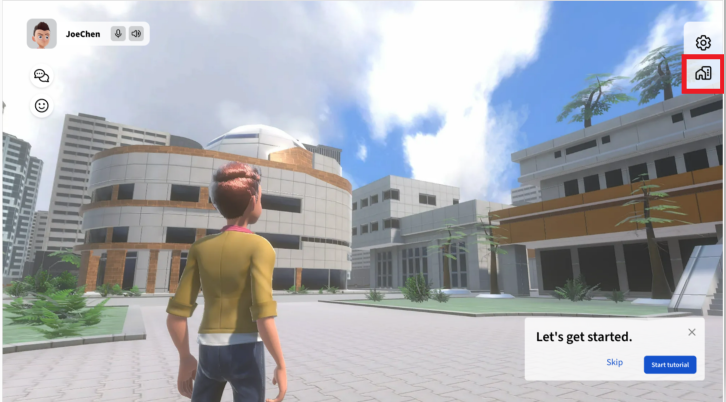
3. Click "Meeting" in "Create Space" and select a theme
After selecting the design you prefer, please click "Create Space".
4. The features of Meeting Room
Built-in Browser and Share screen/Camera functions are available for you to share information with attendees.
Note: Features such as Pop Quiz, Learning Modes, and Participant List are only in "Classroom" or "Collaborative Room".
There are three interactive boards in Meeting Room:
TV Screen
Whiteboard
Collaborative Board





