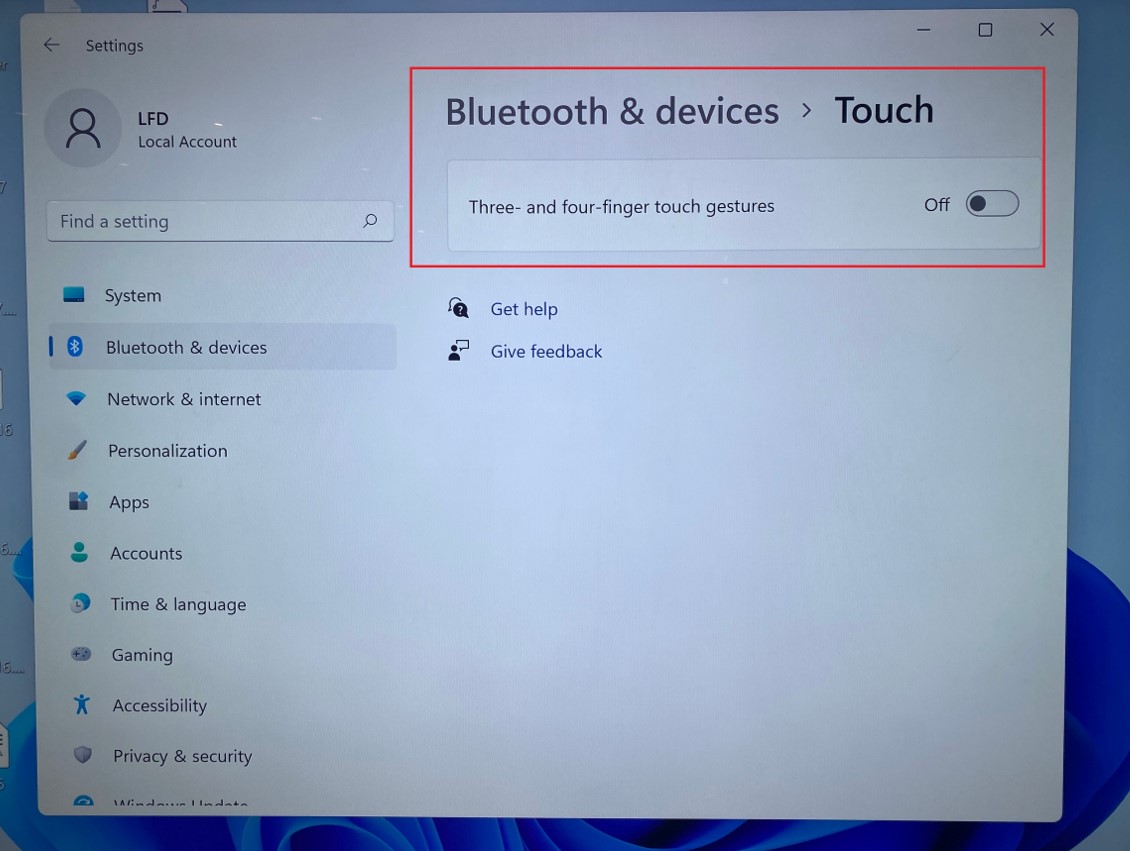The Windows 11 system has three-finger/four-finger gesture enabled by default.
To change the default touch gesture settings on your Windows 11 Slot-in PC, please do the following:
1. Select Start > Settings > Bluetooth & devices > Touch.
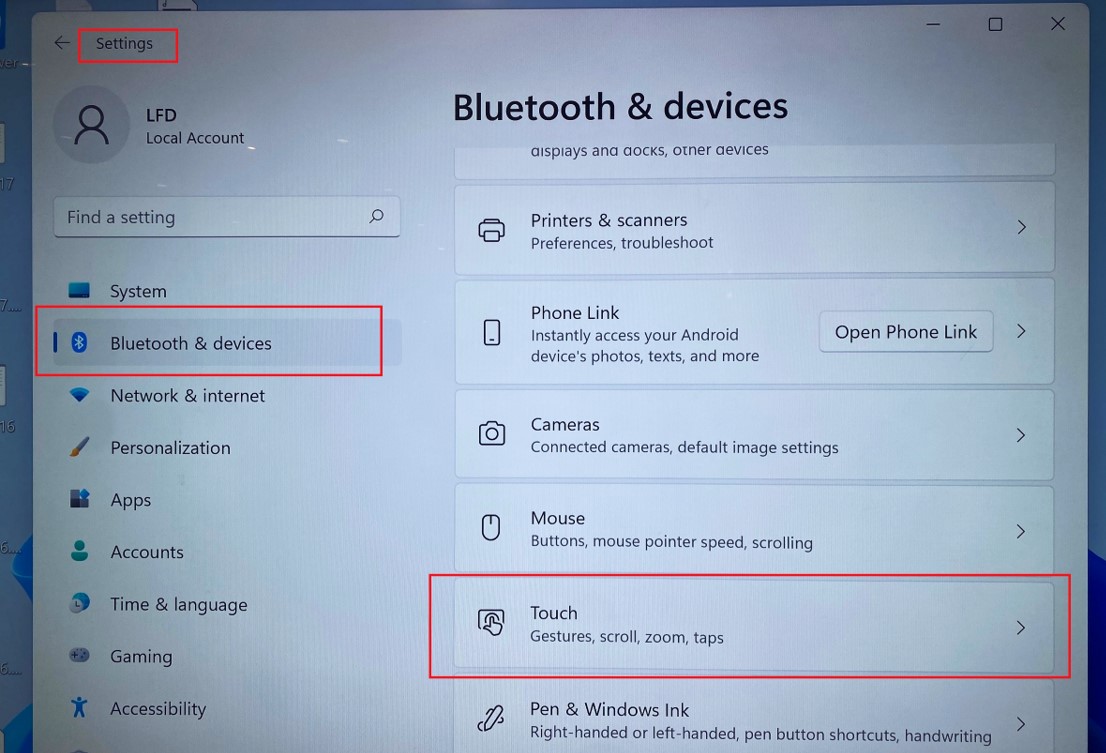
2. Select Three- and four-finger touch gestures > Off.