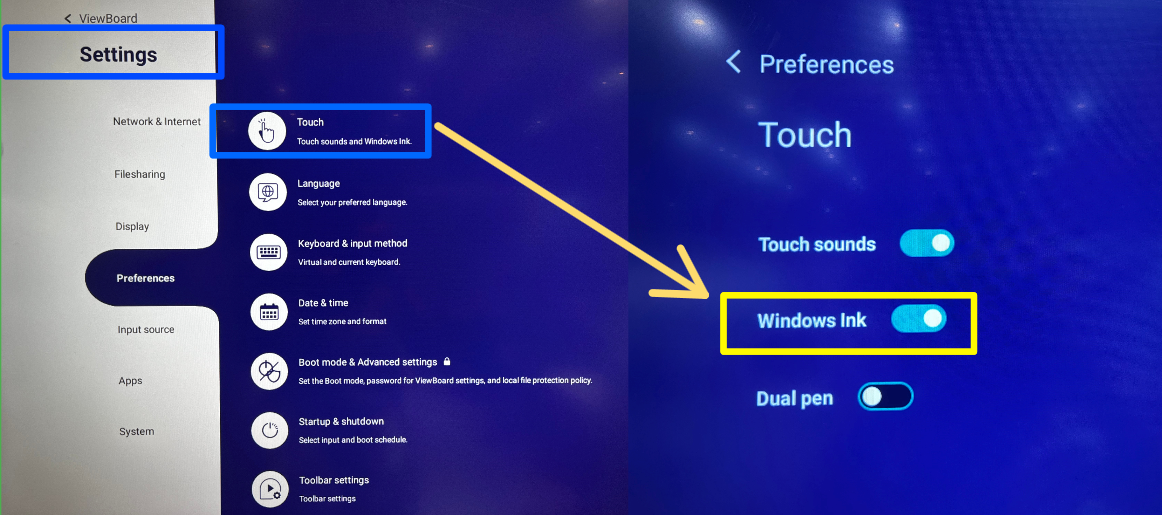Whiteboard for Windows users may disable the "cursor" when writing with the Thick and Thin Pen on myViewBoard Whiteboard for Windows.
The function can be adjusted from Windows settings. Since Windows settings in Windows 11 and Windows 10 vary, please check the user's model/Operating System.
To disable the “cursor”:
Step 1: In Windows OS, go to: Settings > Pen & Windows Ink
Step 2: Uncheck “Show cursor”
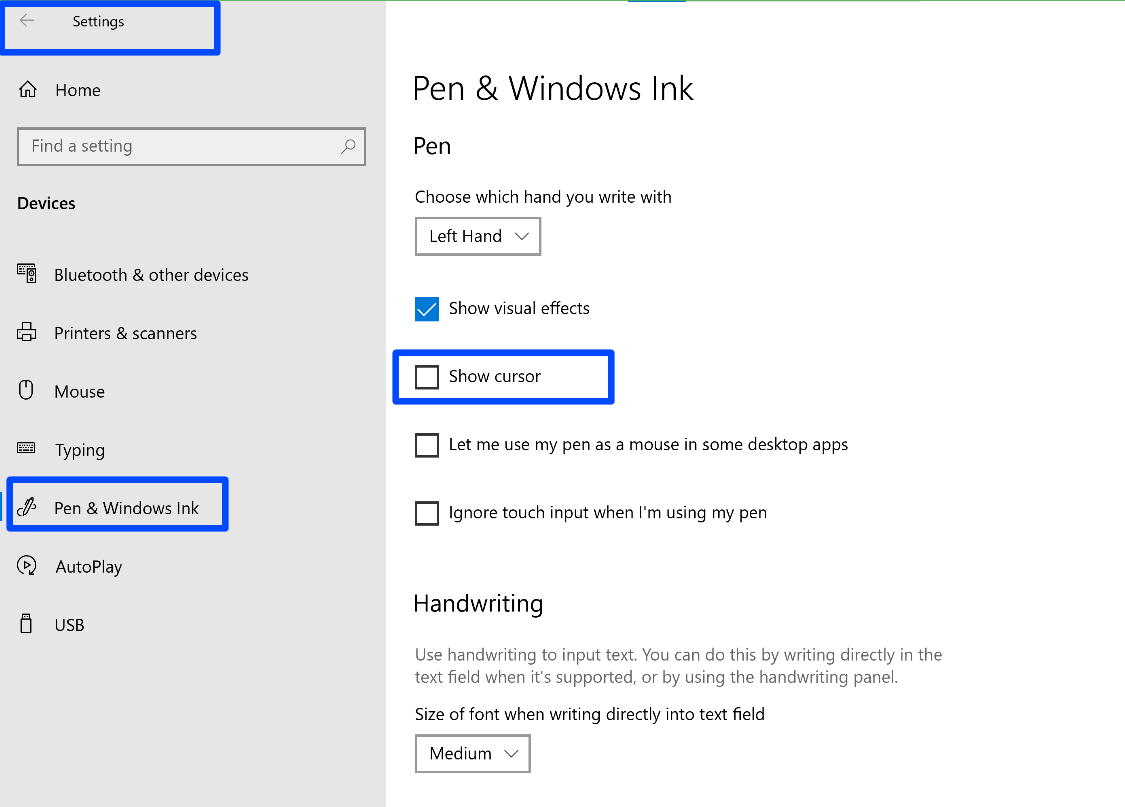
Step 3: On the ViewBoard, go to: Settings > Preferences > Touch > Windows Ink and toggle it ON.