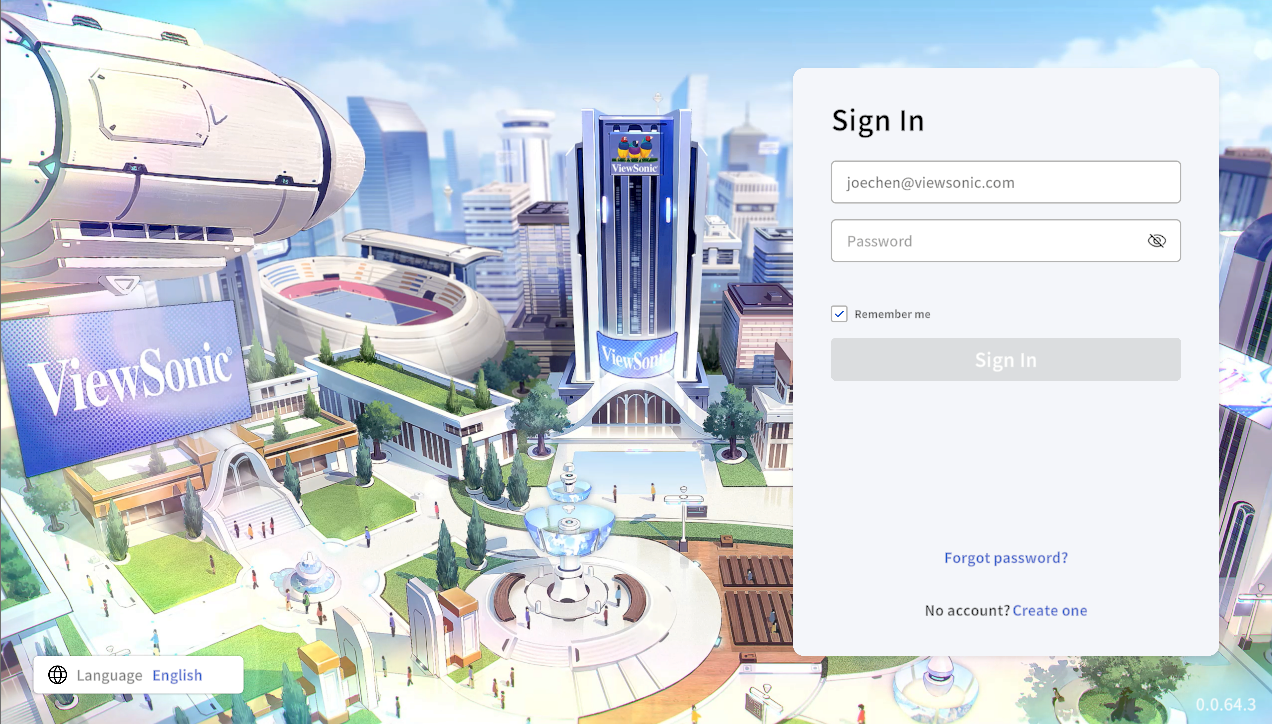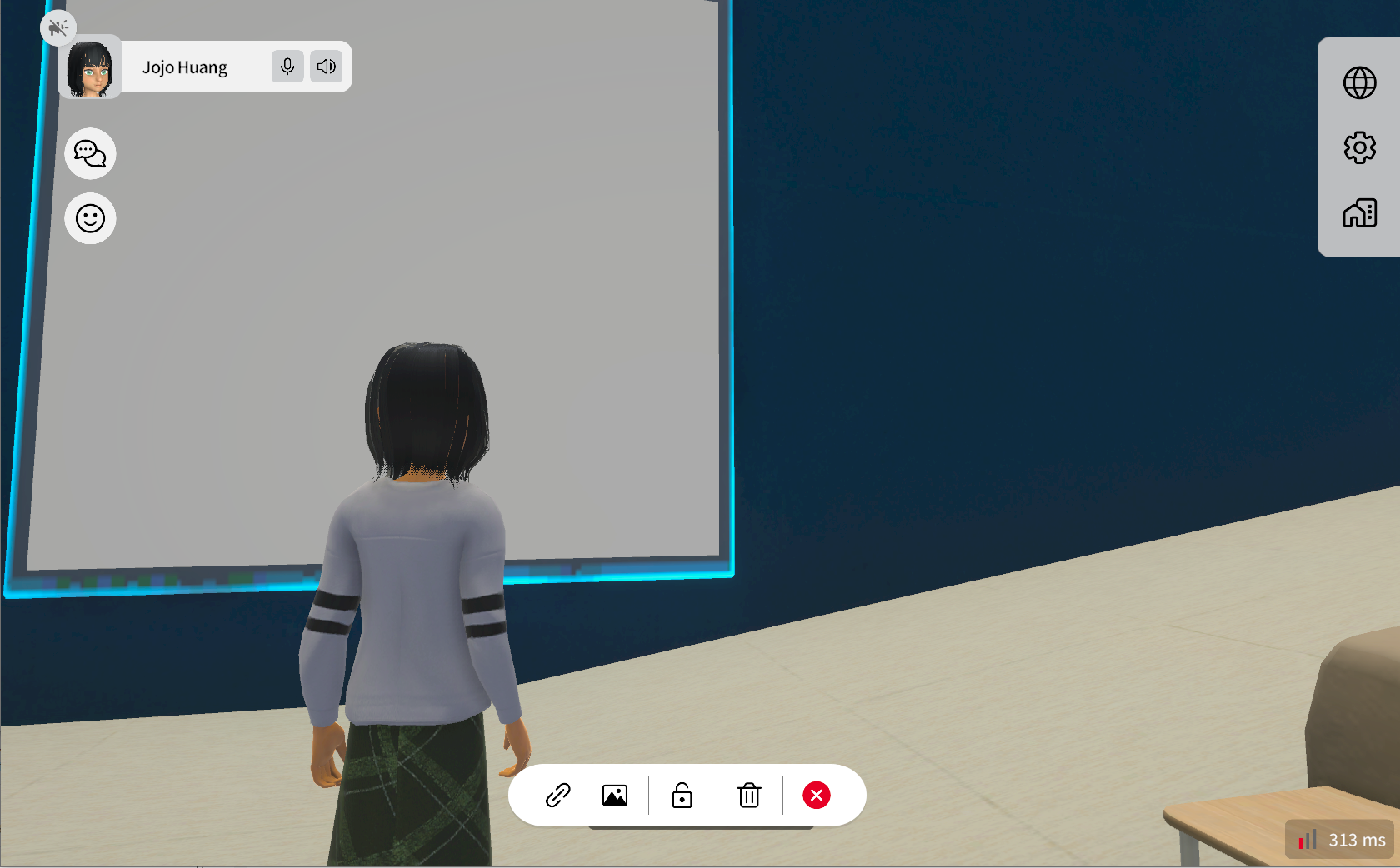Within the space, there are various boards available for teachers and students to share their work or any relevant information. To project their content onto a board, users simply need to approach it and press the "E" key. This feature enables all users to view the content simultaneously, facilitating discussion and promoting engagement and collaboration.
1. Log into your account in UNIVERSE
If you do not have an account, you can click here to register a trial account for 30 days.
2. Click on the house icon in the sidebar located in the top right corner
If you are not able to see the sidebar, press "Tab" on your keyboard.
3. Click "Collaborative" in "Create Space"
Please click the blue button "Create Space".
4. The features of Collaborative Room
There are two kinds of interactive boards for you to use in the Collaborative space.
Whiteboard
Collaborative Board