vDisplay Manager
Desktop software organise windows on your desktop and control settings
- Screen Split
- Auto Launch
- Smart Backlight
- Screen Pivot
- Colour/Image Adjust, Viewmode, Audio Adjust, and Input Select
- Display information, power indicator, profile saving, and all recall
GAMBARAN
The vDisplay Manager is a desktop software for selected ViewSonic VG series models designed to improve work productivity. In addition to integrating the On-Screen Display (OSD) menu controls and basic settings, the software comes with leading features including Screen Split, Auto Launch, and Smart Backlight. These features allow users to customise their own layouts and settings based on their preference while enhancing work efficiency and viewing comfort.Screen Split
Screen Split allows the user to divide the desktop into distinct windows so viewing, comparing, and working on multiple projects can be done simultaneously with efficiency. In addition to the 6 predefined templates, the user can create customised layouts by frame colour, size, and transparency to fit their preferences. Up to 12 customised templates can be saved in total.6 predefined templates
Up to 12 customisable templates(frame colour, size, and transparency)

Auto Launch
Auto Launch is a handy tool for the user to quickly access and continue working in their previous windows. This feature allows users to capture and save preferred screens and applications, and initiate these windows in a set pattern when vDisplay Manager is next opened.Automatically launch
working windows
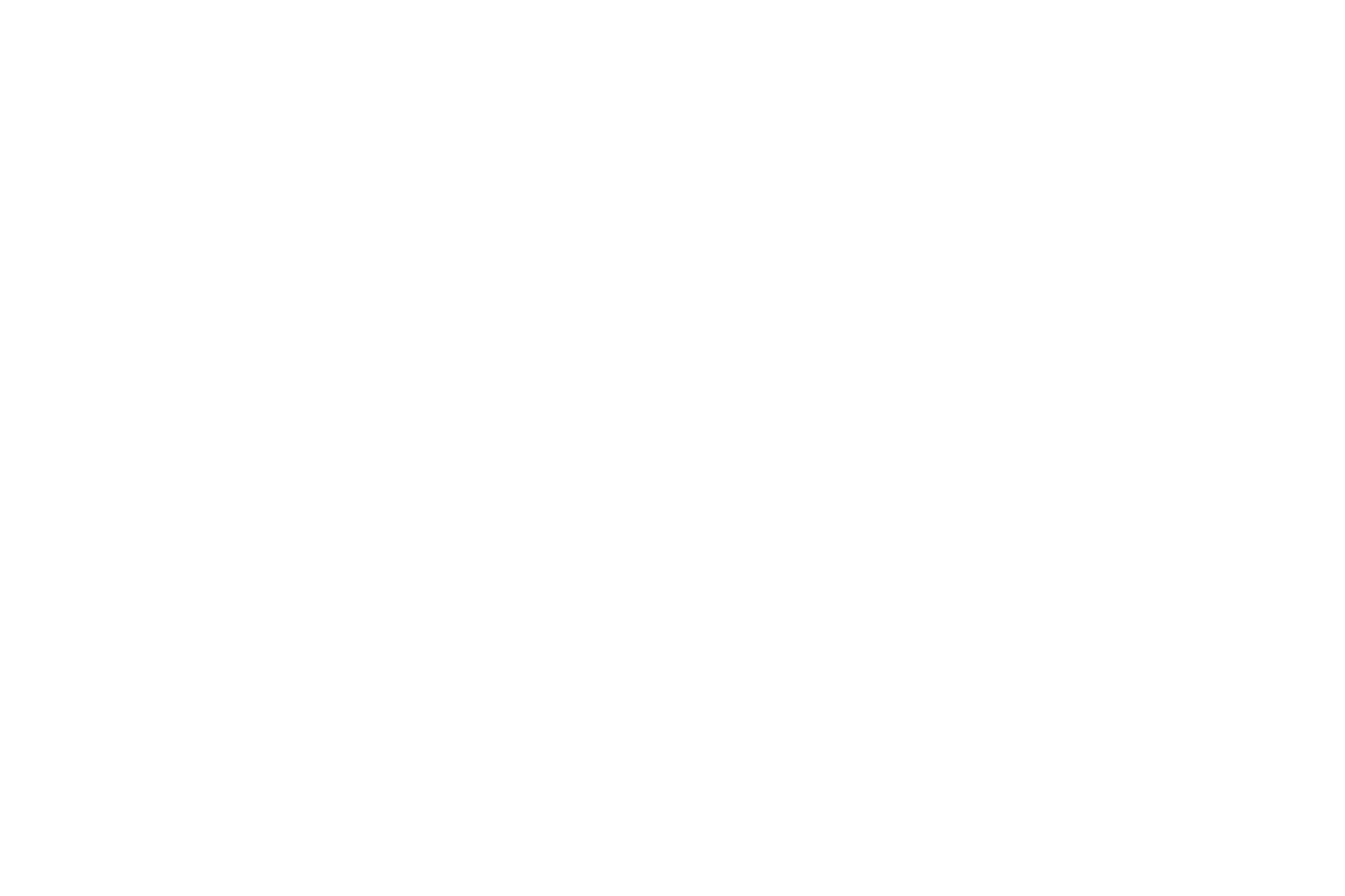
Smart Backlight
Smart Backlight offers specialised presets to fit the different usage scenarios including Energy, Concentrate, and Relax. The user can set preferred brightness and contrast levels according to their work schedule by adjusting the setting button to the desired time slot.Energy, Concentrate, Relax
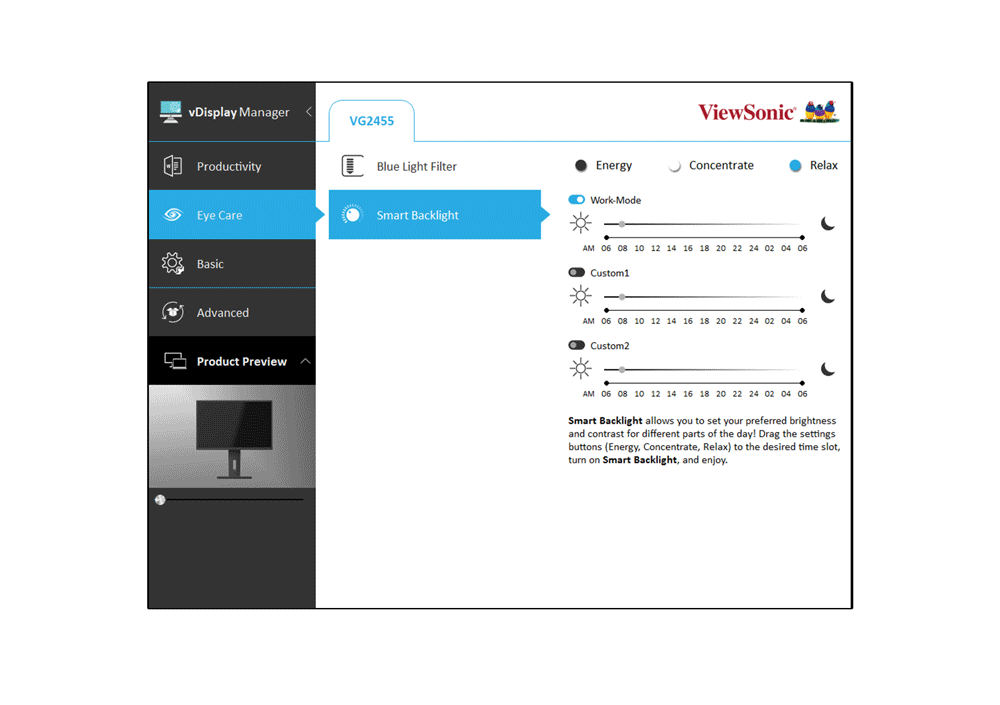
Screen Pivot
Screen Pivot lets the user pivot the screen in accordance with the monitor’s layout, from -90°, +90°, to 0°, all with a click of the button.-90°,+90°, 0°

Basic Settings
The Basic Settings feature Colour/Image Adjust, Viewmode, Audio Adjust, and Input Select.- Colour/Image Adjust: The user can quickly adjust the brightness, contrast, and sharpness levels.
- Viewmode: Provides 9 presets (Movie, Web, Text, Mac, Mono, FPS1, FPS2, RTS, and MOBA) for the user to select the most suitable setting.
- Audio Adjust: Simply drag the bar to increase, decrease, or temporarily mute the volume.
- Input Select: In addition to the auto detect, the user can switch between the input options shown on the menu.
Colour/Image Adjust
Viewmode
Audio Adjust
Input Select

Advanced Settings
The Advanced Settings include information about the current display, a power indicator switch, profile saving to manage preferred settings, and an "all recall" function to revert all settings to default.Information
Power Indicator
Profile Saving
All Recall







