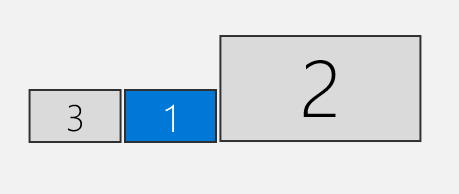Before connecting two projectors to your Windows PC/laptop, please ensure your system can run multiple video outputs.
1. To check your graphics card's maximum number of output signals, please refer to the graphics card manufacturer like the example below.
Dedicate Graphics Card
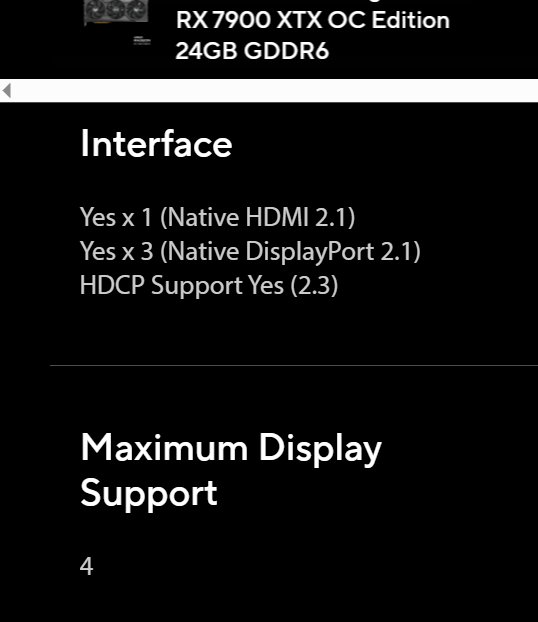
Integrate Graphics Card
![]()
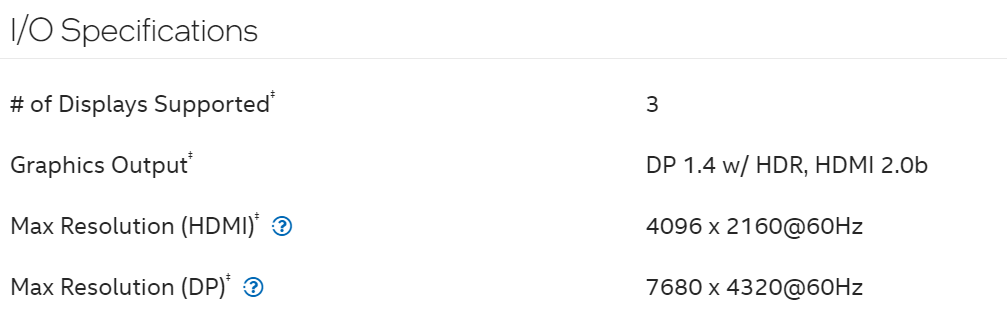
2. Make sure your device has the correct I/O (input and output) port that is compatible with the projector.
For example, the most common I/O port for projectors is HDMI, please make sure your device has multiple HDMI ports or any other ports that are presented on the projector.
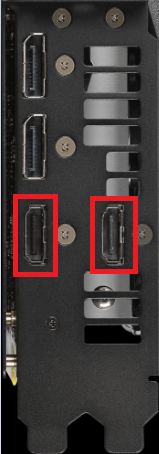
3. After connecting to the projects, your system should automatically detect any extra video output source. You may check it by right click on the desktop and selecting "display setting"
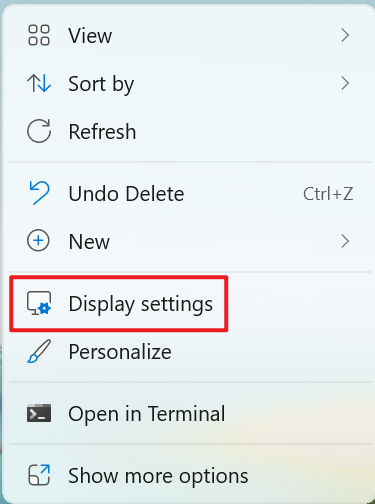
All connect displays should appear like the following image.