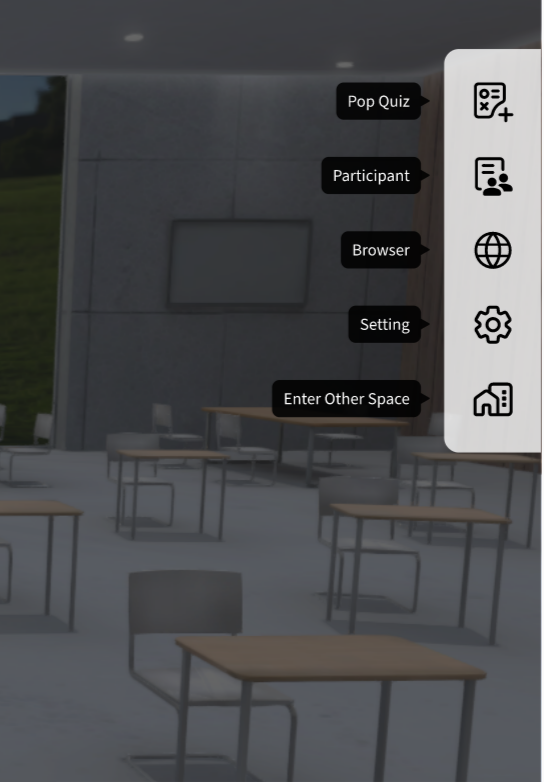Brief introduction of the interface in spaces
This is a user guide to help you get a complete understanding of the teaching features in UNIVERSE. Let's get started!
Left sidebar functions
Profile
In the classroom and collaborative spaces, the left sidebar functions are the same.
From the top, it's your profile. You can turn your microphone and speakers on/off, and at the top left corner is the broadcast function. Students will be able to hear you at the same volume level no matter where they are in the classroom when you have the broadcast mode on.
Chat
The “Global” channel on the bottom left corner is available and public to everyone in your entity.
To start one-on-one private chats, you need to add your contact to your friends list first.
Emojis
With visually prominent emojis, you will never miss the opportunity to give the right feedback and engagement. Let students communicate their reactions in a simpler and faster way.
Lecture/ Discussion Mode
Lecture Mode: To have students seated and ready for class. Manage students’ audio and screen share access to prevent unnecessary distractions.
Discussion Mode: To let the students walk around and interact with each other.
Share Screen
UNIVERSE supports teachers to use the tools they're already comfortable with. You can share their screen, cast from a webcam, and utilize digital whiteboarding or internet browsers.

Right sidebar functions
Pop Quiz
Easily quiz your students during class to check if they're following along.
Participant
By clicking on the participant icon, you can view your student's attendance list.
You can check their status and grant microphone access during lecture mode.
Browser
Users can input any URL here for further research without having to leave the software.
Setting
Basic settings for your device.
Enter Other Space
Clicking here to enter another space.
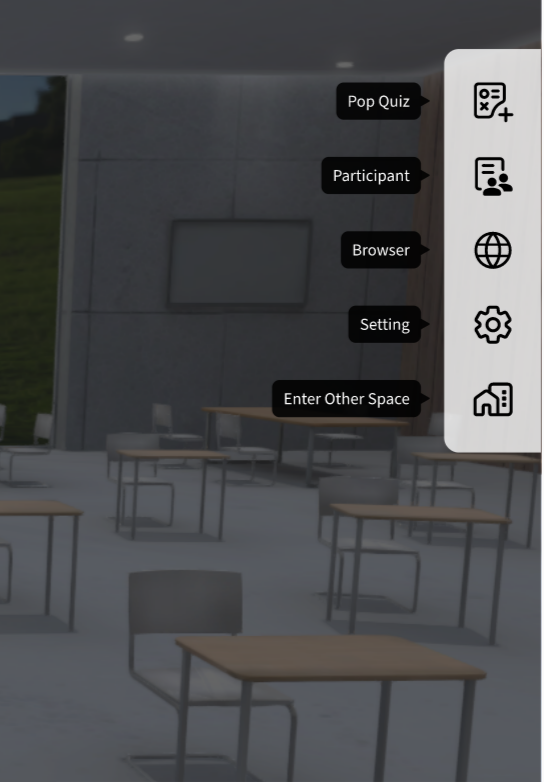
Naposledy upraveno: čvn 2023