Some users may experience only a black screen being projected when trying to wirelessly cast from an iPhone with iOS 16.2 on a smart projector.
If this happens, please turn on and connect the projector to the Internet and wait for the projector to automatically connect to the ViewSonic server and update.
Note: Please wait at least 30 minutes for the server connection.
Please DO NOT close the update window when updating, otherwise the projector will wait 24 hours to automatically reconnect to the ViewSonic server.
______________________________________________________________________________________________________________________________
For manual update, please install EAirPlay by following the guide below.
Download link: https://drive.google.com/file/d/1XgXu6VmOmevsxJPkKqXh_arK72JfxSad/view?usp=share_link
EAirPlay APK Installation Guide
1. Please download and save the EAirPlay.apk file to an external USB drive (FAT32 format). Then plug the external USB drive into the projector.
2. On the projector, go to File Management (Figure 1 / Figure 2).
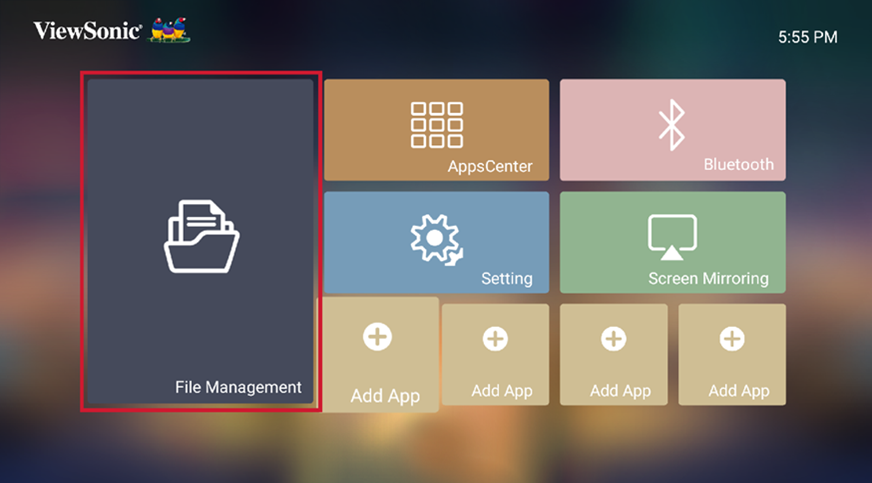
Figure 1
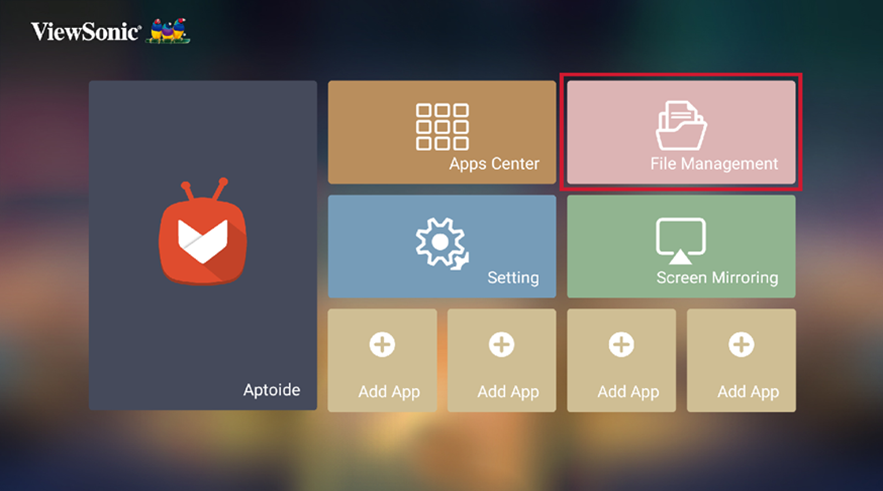
Figure 2
3. Under File Management, select USB > EAirPlay.apk and open the EAirPlay.apk file.
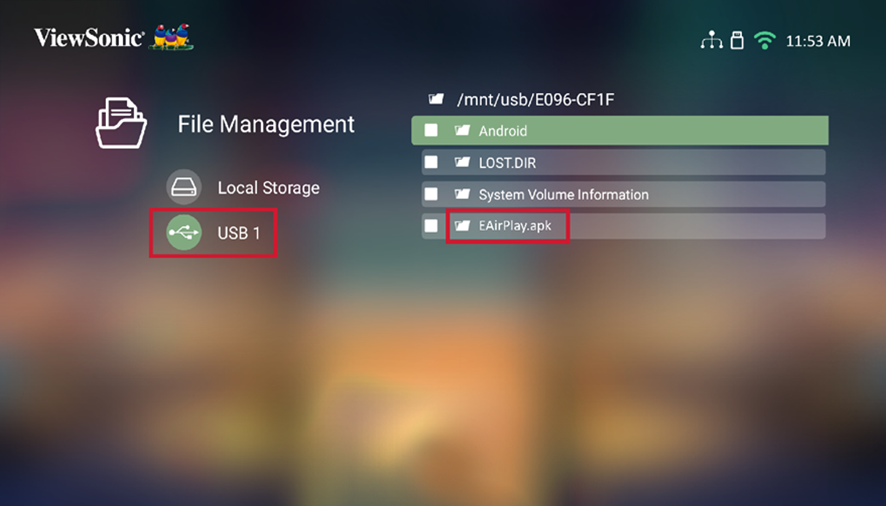
4. When the installation prompt appears, select New then Install.
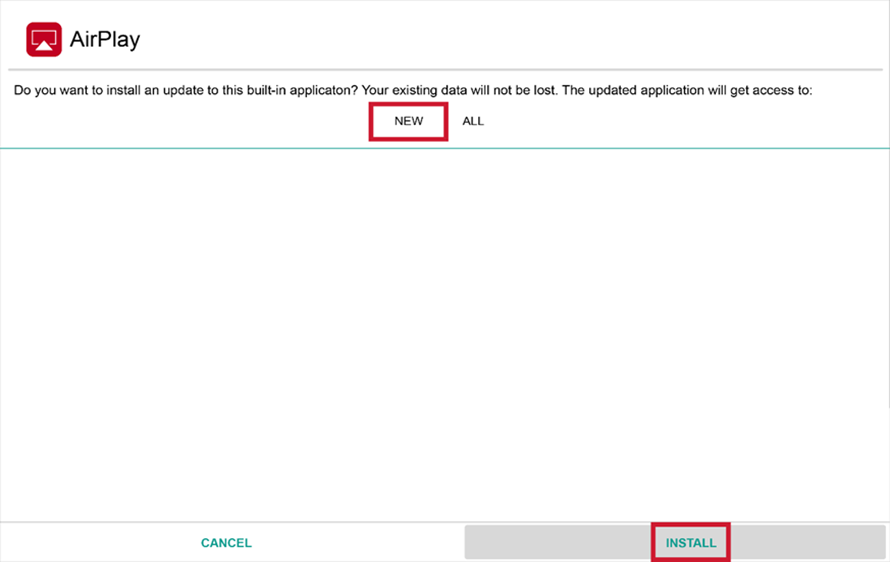
5. When the installation completes, select Done. AirPlay is now installed.
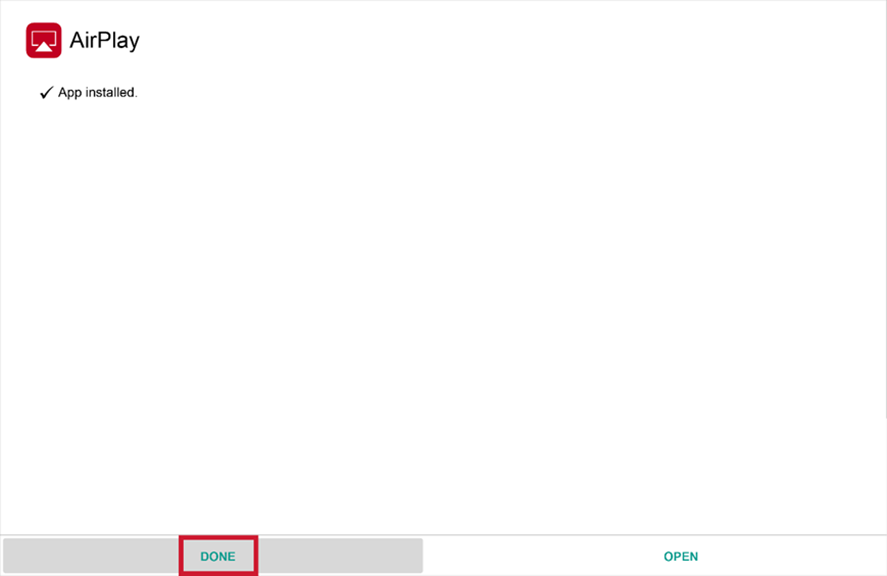
6. Reboot the projector after EAirPlay is installed.
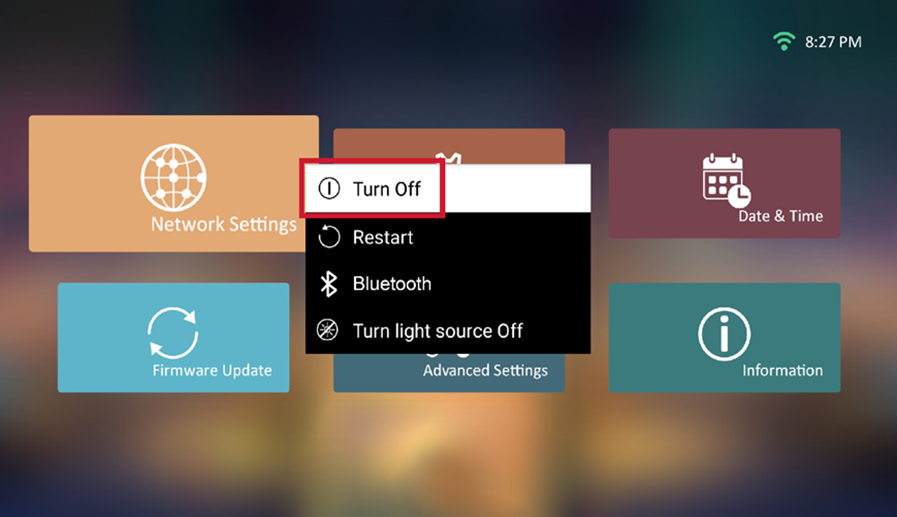
7. After rebooting the projector, go to Screen Mirroring (Figure 3 ).
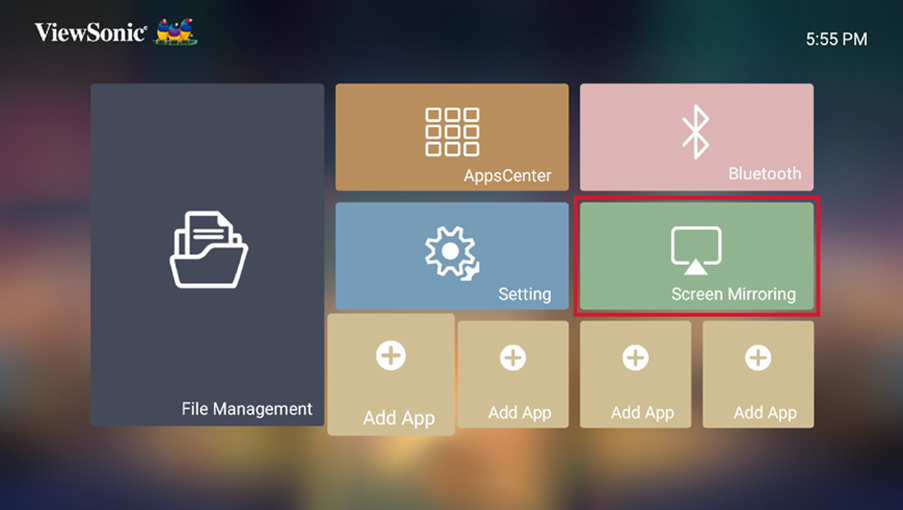
Figure 3
8. Connect the iPhone with the projector via AirPlay by selecting the correct Projector ID.
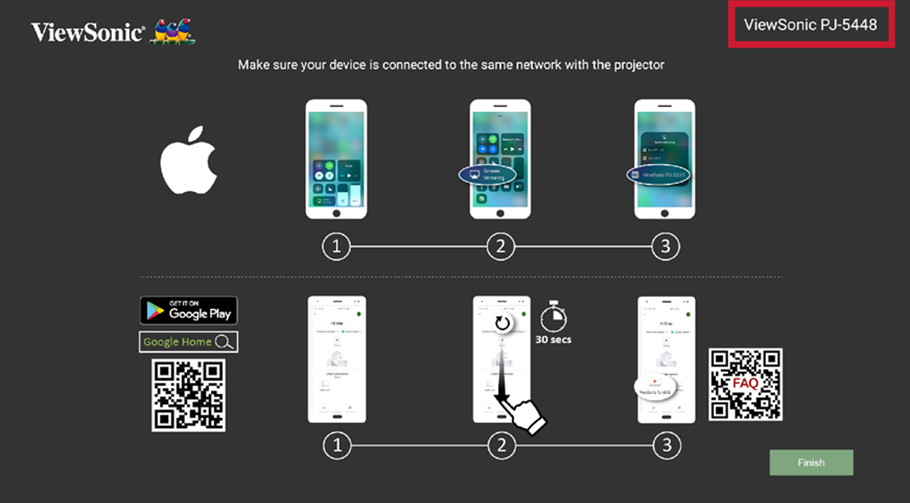
9. Screen Mirroring will now work via AirPlay.